Add / Edit pictures
Adding pictures to your website is easy and straightforward. Before we start - make sure that you are signed into your page, via the link at the bottom of the page. You can tell that you are signed in, by the large Edit / Dashboard bar that appears at the top of the page.
What do you want to do?
- Add picture to text content
- Change image alignment and 'padding
- Add an image block
- Upload new images
- Create a slideshow of images
Add a picture to text content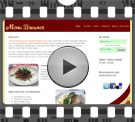
- Navigate to the page where you want to add the image. Click the Content Block you wish to edit and choose 'Edit'.
- Place the text cursor where you want to insert the image and now click 'Add Image' at the top of the page.
- This then displays File Manager showing you all the images you have loaded up on your emenu browser website.
- Click the picture you wish to use and then click 'Choose' in the dropdown at the top of the page. This will insert the image(s) that you have selected and inserted them into your Content Block.
- Alternatively, you can upload a new image (using the tools at the top of the form) and then choose that new image from the list.
Tip! You can also apply the usual formatting to your image; aligning it left, right etc.
Change image alignment and 'padding'
- Navigate to the page where you want to edit the image. Click the Content Block you wish to edit and choose 'Edit'.
- Click on the image that you want to edit, and then click on the
 'Insert/Edit Image' icon. This displays a pop-up screen which allows you to edit this image.
'Insert/Edit Image' icon. This displays a pop-up screen which allows you to edit this image. - Select the appearance tab, and select the alignment you want on your image.
Tip! Left and right aligned images work well, with text wrapped around them. - To add some 'padding' (white space) around an image, type in the number of pixels you wish to add as 'Vertical Spacing' and 'Horizontal Spacing'. (i.e. To add 15px, simply type 15 into the text box.)
Tip! Around 15px is usually about right. - Finally, click the 'Update' button, then the 'Save' button on the next screen, to apply your changes.
Upload new image(s)
Tip! To help files load up to your emenu browser website quickly, try resizing your images using an image resizing software, or photo-editing software before uploading.
Uploading images or any other files is done via the File Manager. You can get to the File Manager by editing a Content Block or Image Block, and adding an image (see Add picture to text content).
Upload a single file
- Near the top of the form is a text box,. Click the 'Browse' button.
- Select the file that you want to upload in the file browser.
- Click 'Open', then click 'Upload' - your image will now be available to 'Choose' and add to your content.
Uploading multiple files
- Click the 'Upload Multiple' button in the top right hand corner of the form.
- Click
 'Add Files'.
'Add Files'. - Select the files you wish to upload and then click 'Open'.
- The items are now queued for upload (you can repeat the selection process as required to add more files to the upload queue).
- When finished, click 'Start Upload'. The system now uploads your files and shows you a summary of the process.
- Click 'Continue' to return to the File Manager.
- Now you can choose your newly uploaded images to use in your emenu browser website.
Tip! Resizing your images before uploaded also means that your website will be much faster for your customers to see. Try and keep file-sizes low, so that customers don't get bored of waiting for your website to load!
Add an image block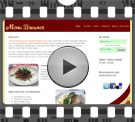
Image Blocks are an easy way to insert a banner/advert onto your page when no additional text is required, as they can be quickly linked to another page on your website, or to an external URL.
- Make sure that you are in 'Edit' mode for the page that you want to change, and then click the 'Add to...' box in the section where you want to add your image. The 'Add to...' box will be at the bottom of the section, but you can always change the order of your Blocks later!
- Click 'Add Block' and then pick 'Image' from the list of Block types.
- You will now have a form with all your Image Block settings. Click
 'Choose Image' - This displays the File Manager, showing you all your available images.
'Choose Image' - This displays the File Manager, showing you all your available images. - Click the picture you wish to use and then click 'choose' in the dropdown at the top.
- Alternatively, you can upload a new image and then choose the new image from the list.
- Click 'Add' button to complete the process of adding your new Image Block.
Tip! You can also add a link to this image by clicking the 'Select Page' and then choosing where you want to direct a user when they click it.
Create a slideshow of images
Slideshows are a great way to show off multiple images, for example; your dishes or restaurant, without overwhelming the customer by displaying them all at the same time.
- Make sure you are in 'Edit' mode for the page you want to change, and click in the section you want to create your new Slideshow Block.
- Click 'Add Block', and pick 'SlideShow' from the list of Block types.
- On the form to control your slideshow, you can 'Add Image' to your slideshow.
- Select your image via the File Manager (you can Upload new images if you require).
- Tick the checkboxes next to the images you want in the slideshow and select 'Choose' from the '** With Selected' dropdown at the top of the page.
- The images have now been added to your slideshow - you can shuffle the order of the images using the Up and Down arrows on the right, or choose 'Random' from the playback order at the top of the page.
- Click the 'Add' button to complete the process of adding a slideshow to your website.
Tip! You can alter the duration that each image appears, using the 'Duration' textbox.
Tip! Try adding an html link (e.g. https://emenubrowser.com) to an image to take customers to more information when they click on an image they are interested in.
