Add / Edit pages
Before we start - make sure that you are signed into your page, via the link at the bottom of the page. You can tell that you are signed in, by the large Edit / Dashboard bar that appears at the top of the page.
What do you want to do?
Add a page
![]() First of all - where do we want to add our new page? If you want to add it to the top level (so that it appears on the menu bar at the top of your screen), you will need to navigate to 'Home'.
First of all - where do we want to add our new page? If you want to add it to the top level (so that it appears on the menu bar at the top of your screen), you will need to navigate to 'Home'.
- Hover your mouse over the 'Edit' button in the top left hand corner - this will bring up a menu. Click on 'Add a sub-page'.
- Select the page layout that you want for your sub-page (don't worry; you can always change it again later), and then give the page a name - you can fill in the rest too, but some, such as 'Alias' gets populated automatically).
- Populate your page with content, by adding a content block, or maybe a video or map.
That's it! You're done! You can now edit this page as you would any other.
Tip! If you wanted to add a sub-page - for example, creating 'Lunch Menu' and 'Dinner Menu' pages under 'Menus', simply follow the same instructions, but navigate to your 'Menu' page first!
Edit a page
The main benefits of your emenu browser website, is that you can edit all the content yourself!
- To edit a page, firstly, go to the page you want to change.
- Click the large 'Edit' button in the top left hand corner. This will activate the Edit Mode for the page.
- The Edit Mode will enable you to edit any part of the page. To change an existing Block on your page, click on the Block, and you will be given the option to edit it. Make any changes you want to (including fonts, styles, adding links and pictures) in the pop-up window, and then click 'Save'.
Tip! To improve the way that search engines view your emenu browser website, you should use the different format types to mark out Headers from Paragraph text.
- Let's also try adding an extra Block to the Main part of the page, shall we? At the bottom of the main section of the page, click on the 'Add to main' box.
- Select the 'Add Block' option in the pop-up - this will allow you to add another part to the page. This will bring up a list of the different types of Blocks that you can add to your page. Most times, a Content Block will meet your needs, but you can try lots of other Blocks, like 'Google Maps', 'Video', and 'Guestbook' too!
- Add and edit the page as you require before clicking on 'Save'.
- Finally! Now that you have saved the page you need to publish the changes so that they can be seen by visitors to your emenu browser website. Hover your cursor over the 'Edit' button in the top left hand corner and then click on the 'Publish my edits'.
Shuffle blocks on my page
So, in Edit a page we learnt how to add Blocks to our website, but what if they are not in the right order? We need to shuffle them around!
- Navigate to the page you wish to change, and activate the Edit Mode by clicking the large 'Edit' button in the top left hand corner.
- Click on the Block that you want to move. Now select 'Move'.
- You can now drag and drop this Block to the correct location.
Tip! If you want to keep moving Blocks, simply repeat the steps above until you are happy, before publishing your changes.
Rename a page
- Navigate to the page that you wish to change.
- Hover your cursor over the 'Edit' button in the top left hand corner - this will bring up a menu. Click on 'Properties'.
- In the pop-up - simply change the 'Name' to what you want, and then click 'Save'.
Tip! It's worth noting that you should try to keep the name of your page brief, especially if on the top level - as this will help to keep the look of your emenu browser website clean and tidy.
Move a page
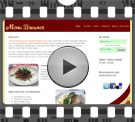 Hover your cursor over the 'Dashboard' button in the top right hand corner - this will bring up a menu. Click on 'Full Sitemap'.
Hover your cursor over the 'Dashboard' button in the top right hand corner - this will bring up a menu. Click on 'Full Sitemap'.- In the pop-up, hover over the icon, for the page you wish to move; your cursor should change to a four-way arrow.
- You can now drag and drop your page as you require. That's it! You're all done!
Tip! If you are moving your page to create a sub-page, this will bring up another window - ensure that the 'Move' option is selected and click 'Save'. (The other move/copy options can come in handy if building a much larger site where you need the same page available in more than one location)
Delete a page
Most of the time, you will not need to delete a page - as you can rename, move or edit the content. In the rare event you may wish to delete a page:
- First of all, navigate to the page (although it is not advisable to delete the 'Home' page).
- Hover your mouse over the 'Edit' button in the top left hand corner - this will bring up a menu. Click on 'Delete'.
- In the pop-up, click 'Delete'.
